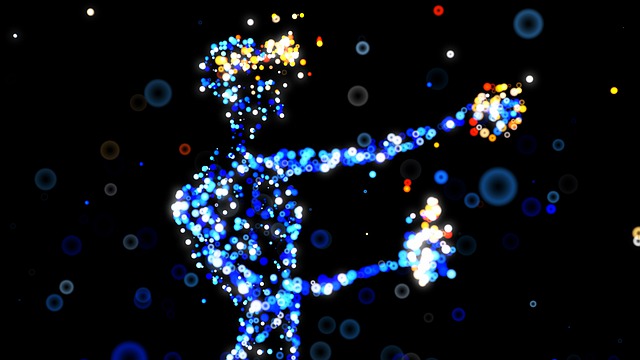Today we are going to show you how you can use Firefox Sync to save all your browser data like bookmarks, history, tabs, etc. to the cloud and sync them across all the devices where you use Firefox. Using Firefox Sync we can sync all our data to a Firefox account which can be connected to all the devices and synced back.
So let’s see how we can set up and use Firefox Sync.
Setting up Initial Sync
1. Open Firefox options from the Firefox menu and navigate to the Sync Tab.

2. If you are setting up Firefox Sync for the first time, click on the option Set up Firefox Sync and proceed to Create a New Account.

3. In the next Window, sign up for Firefox account using your email address and finish the set up. Firefox will then create your account and start the sync process. Firefox will ask you to check the data you want to sync to the clouds which will then be synced to all the paired devices.


That was how you can create Firefox account and do initial pairing. Let us now see how we can pair additional devices to your Firefox account to sync the settings.

Pairing Device
1. Later when you are looking forward to pair a device to your computer, let’s say an Android, open the Firefox sync option on the device and select the option, Pair up the device.

2. When you initiate the pairing process, the device will generate set of unique keys.

3. You should now open your Firefox account where you have made the master sync and open the Sync option. In sync option click on the link Pair a Device.

4. Firefox will now ask you to provide the keys that the device generates, and once you give in the correct key the device all the data will be synced instantly.

Conclusion
You can connect as many devices as you like to your Firefox account to seamlessly sync all your settings. If you are a Firefox fan, I am sure you are going to love this feature.
Via: Lost In Technology